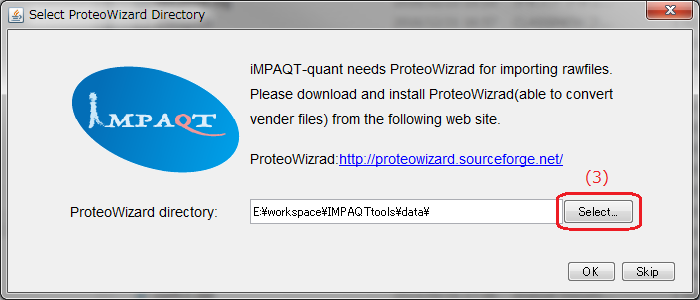iMPAQT-quant help
This page contains short tutorials using sample files.
Sample file: TutorialData_01.zip
You can download sample files from here. "TutorialData_01.zip" contains files below.| File | Comment | |
|---|---|---|
| [iMPAQT_MRM_geneid_20161224]folder | Files from iMPAQT-mTRAQ. | |
| iMPAQT_MRM_geneid_20161224.csv | MRM transition file. | |
| iMPAQT_MRM_geneid_20161224.ms2d | Annotation file. Use for "Import a raw file and analysis" |
|
| D20161223_vMRM_metabolic all set01 test.wiff D20161223_vMRM_metabolic all set01 test.wiff.scan |
Sciex rawdata files. Use for "Import a raw file and analysis" |
|
| D20161223_vMRM_metabolic_all_set01_test.imqt | iMPAQT-quant file. Use for "Open iMPAQT-quant file" |
|
Import a raw file and analysis (Windows only)
- Download a windows installer (able to convert vender files) and install ProteoWizrad.
http://proteowizard.sourceforge.net/ - Launch iMPAQTquant.exe.
- If "Select ProteoWizard Directory" dialog appears, select the ProteoWizard folder.
- Select [File] -> [Import raw data and analysis...] menu.
→ "Import raw data and analysis" dialog appears. - Click [Select...] button in the top right corner of the dialog.
- Select the directory holding sample files.
→ Raw files are listed. - Select "D20161223_vMRM_metabolic all set01 test.wiff" file and click [add↓] button.
- Click [Select...] button in the bottom right corner of the dialog.
- Select "iMPAQT_MRM_geneid_20161224.ms2d" file.
- Click [Import] button.
→ When data importing process is over, a information dialog appears and shows data on PID list view. - Click a data on PID list view.
→ Shows MRM chromatogram.

Open iMPAQT-quant analysis file(.imqt)
- Launch iMPAQTquant.exe or .jar.
- If "Select ProteoWizard Directory" dialog appears, click [Skip] button.
- Select [File] -> [Open iMPAQT-quant file...] menu.
→"Open analyzed iMPAQT-quant file" dialog appears - Select "D20161223_vMRM_metabolic_all_set01_test.imqt" file.
- Click [Open] button.
→ When data opening process is over, shows data on PID list view. - Click a data on PID list view.
→ Shows MRM chromatogram.